Well, I guess you've heard the good news, that Adobe released in July 13th, the first Beta version of Adobe Flash Player with support for 64-bit Linux-based operating systems.
The following guide is here to teach you how to replace the 32-bit version of the flash player with the 64-bit one, on Ubuntu 11.04 AMD64 systems. It will work with other 64-bit Linux distributions and with the Mozilla Firefox, Google Chrome and Opera web browsers.
OK, so let us get down to business, and replace that ugly 32-bit flash player installation from your Ubuntu 11.04 AMD64 edition with the newly released 64-bit version.
What do I need to get started? You will need to have a healthy installation of Ubuntu 11.04 (Natty Narwhal) and follow the steps below carefully.
Step 1 - Installing the Adobe Flash Player 11 64-bit repository
Hit the CTRL+ALT+T key combination on your keyboard and paste the following command in the terminal window:
sudo add-apt-repository ppa:sevenmachines/flash
Don't close the terminal window yet. Go to the next step!
Step 2 - Install Adobe Flash Player 11 64-bit
With the terminal window opened, paste the following commands, one by one, waiting for the first one to finish before pasting the second one:
sudo apt-get update
sudo apt-get install flashplugin64-installer
Hit "Y" when asked and close the terminal window when the installation is over. The 32-bit edition of the currently installed Adobe Flash Player plugin will be automatically uninstalled.
Step 3 - Verify the installation of the 64-bit flash player
You should now restart your Firefox, Opera or Google Chrome web browser. When it's opened go to YouTube or any other website with flash content and watch a video clip...
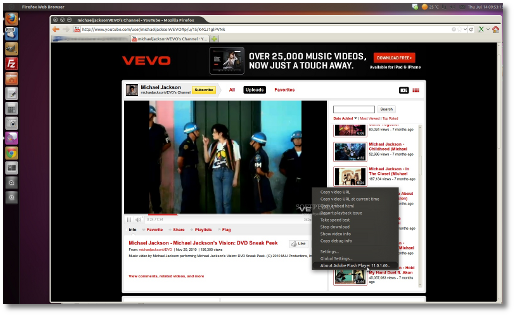
Adobe Flash Player 11 Beta under Ubuntu 11.04 with Firefox 5
source : news.softpedia.com

No comments:
Post a Comment