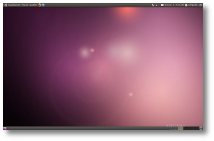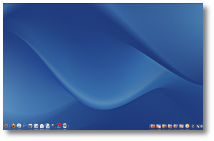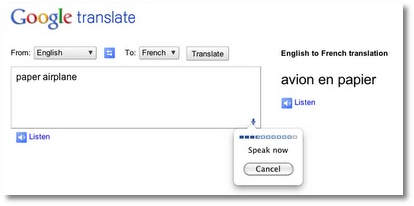This article will discuss the differences between the Linux and Windows operating software’s; we discuss some of the pro’s and con’s of each system.
Let us first start out with a general overview of the Linux operating system. Linux at its most basic form is a computer kernel. The Kernel is the underlying computer code, used to communicate with hardware, and other system software, it also runs all of the basic functions of the computer.
The Linux Kernel is an operating system, which runs on a wide variety of hardware and for a variety of purposes. Linux is capable of running on devices as simple as a wrist watch, or a cell phone, but it can also run on a home computer using, for example Intel, or AMD processors, and its even capable of running on high end servers using Sun Sparc CPU’s or IBM power PC processors. Some Linux distro’s can only run one processor, while others can run many at once.
Common uses for Linux include that of a home desktop computing system, or more commonly for a server application, such as use as a web server, or mail server. You can even use Linux as a dedicated firewall to help protect other machines that are on the same network.
A programmer student named Linus Torvalds first made Linux as a variant of the Unix operating system in 1991. Linus Torvalds made Linux open source with the GNU (GPL) (General Public License), so other programmers could download the source code free of charge and alter it any way they see fit. Thousands of coders throughout the world began downloading and altering the source code of Linux, applying patches, and bug fixes, and other improvements, to make the OS better and better. Over the years Linux has gone from a simple text based clone of Unix, to a powerful operating software, with full-featured desktop environments, and unprecedented portability, and a variety of uses. Most of the original Unix code has also been gradually written out of Linux over the years.
As a result of Linux being open source software, there is no one version of Linux; instead there are many different versions or distributions of Linux, that are suited for a variety of different users and task. Some Distributions of Linux include Gentoo, and Slackware, which due to the lack of a complete graphical environment is best, suited for Linux experts, programmers, and other users that know their way around a command prompt. Distributions that lack a graphical environment are best suited for older computers lacking the processing power necessary to process graphics, or for computers performing processor intensive task, where it is desirable to have all of the system resources focused on the task at hand, rather than wasting resources by processing graphics. Other Linux distributions aim at making the computing experience as easy as possible. Distributions such as Ubuntu, or Linspire make Linux far easier to use, by offering full-featured graphical environments that help eliminate the need for a command prompt. Of course the downside of ease of use is less configurability, and wasted system resources on graphics processing. Other distributions such as Suse try to find a common ground between ease of use and configurability.
“Linux has two parts, they include the Kernel mentioned previously, and in most circumstances it will also include a graphical user interface, which runs atop the Kernel” reference #3. In most cases the user will communicate with the computer via the graphical user interface.
(ref #6) Some of the more common graphical environments that can run on Linux include the following. The KDE GUI (Graphical user interface). Matthias Ettrich developed KDE in 1996. He wanted a GUI for the Unix desktop that would make all of the applications look and feel alike. He also wanted a desktop environment for Unix that would be easier to use than the ones available at the time. KDE is a free open source project, with millions of coders working on it throughout the world, but it also has some commercial support from companies such as Novell, Troltech, and Mandriva. KDE aims to make an easy to use desktop environment without sacrificing configurability. Windows users might note that KDE has a similar look to Windows. Another popular GUI is (ref #7) GNOME. GNOME puts a heavy emphasis on simplicity, and user ability. Much like KDE GNOME is open source and is free to download. One notable feature of GNOME is the fact that it supports many different languages; GNOME supports over 100 different languages. Gnome is license under the LGPL license (lesser general public license). The license allows applications written for GNOME to use a much wider set of licenses, including some commercial applications. The name GNOME stands for GNU Network object model environment. GNOME’s look and feel is similar to that of other desktop environments. Fluxbox is another example of a Linux GUI. With less of an emphasis on ease of use and eye candy, Fluxbox aims to be a very lightweight, and a more efficient user of system resources. The interface has only a taskbar and a menu bar, which is accessed by right clicking over the desktop. Fluxbox is most popular for use with older computers that have a limited abundance of system resources.
Although most Linux distributions offer a graphical environment, to simplify the user experience, they all also offer a way for more technically involved users to directly communicate with the Kernel via a shell or command line. The command line allows you to run the computer without a GUI, by executing commands from a text-based interface. An advantage of using the command prompt is it uses less system resources and enables your computer to focus more of its energy on the task at hand. Examples of commands include the cd command for changing your directory, or the halt command for shutting down your system, or the reboot command for restarting the computer ect.
Now that we are more familiar with the Linux operating system, we can note the many ways in which Linux differs from the worlds most popular OS, Microsoft Windows. From this point forward we will discuss some of the more prominent ways in which Linux deferrers from Windows.
For starters there is only one company that releases a Windows operating system, and that company is Microsoft. All versions of Windows, weather Windows XP Home, Business, or Vista, all updates, security patches, and service patches for Windows comes from Microsoft. With Linux on the other hand there is not one company that releases it. Linux has millions of coders and companies throughout the world, volunteering their time to work on patches, updates, newer versions, and software applications. Although some companies, charge for TECH support, and others charge for their distribution of Linux, by packaging it with non-free software, you will always be able to get the Linux Kernel for free, and you can get full-featured Linux desktops with all the necessary applications for general use, for free as well. The vendors that charge money for their distribution of Linux are also required to release a free version in order to comply with the GPL License agreement. With Microsoft Windows on the other hand you have to pay Microsoft for the software, and you will also have to pay for most of the applications that you will use.
Windows and Linux also differ on TECH support issues. Windows is backed by the Microsoft Corporation, which means that if you have an issue with any of their products the company should resolve it. For example if Microsoft Windows is not working right, then you should be able to call Microsoft and make use of their TECH support to fix the issue. TECH support is usually included with the purchase of the product for a certain amount of time, maybe a two year period, and from there on you may be charged for the service. Although IBM backs their Linux products, for the most part if you use Linux you are on your own. If you have a problem with Ubuntu Linux you cannot call Ubuntu and expect any help. Despite the lack of professional help, you can however receive good TECH advice, from the thousands or millions of Linux forums that are on the web. You ca also get great help from social networking sites such as Myspace, by posting questions in the many Linux groups. You can usually receive responses for your questions in a matter of hours form many qualified people.
Configurability is another key difference between the two operating software’s. Although Windows offers its control panel to help users configure the computer to their liking, it does not match the configuring options that Linux provides especially if you are a real TECH savvy user. In Linux the Kernel is open source, so if you have the know how, you can modify it in virtually any way that you see fit. Also Linux offers a variety of Graphical environments to further suit your needs. As mentioned earlier Linux is capable of running full-featured graphical environments like KDE, or more lightweight and resource friendly GUI’s like Fluxbox, or Blackbox, to suit users with older computers. There are also versions of Linux that are designed to emulate the Windows look and feel as closely as possible. Distributions such as Linspire are best suited for users that are migrating over from the Windows world. There are also distributions that include no graphical environment at all to better suit users that need to squeeze out all of the computing power that they can get for various computing activities, and for users that are more advanced than others. All of this configurability can be problematic sometimes, as you will have to make a decision on which desktop is right for you, and to make things easier on yourself you will need to only install applications that are native to your distribution and graphical environment.
(ref #1) The cost effectiveness of Linux is another way it separates itself from Windows. For home use Linux is cheap and in most cases completely free, while Windows varies in cost depending on which version you buy. With Linux most of the applications will also be free, however for Windows in the majority of cases you are suppose to pay for the applications. For most cases, with Linux there is no need to enter a product activation key when performing an installation, you are free to install it on as many computers as you’d like. With Windows you are only allowed to install it on one computer and Microsoft uses product activation software to enforce this rule. When installing Window’s you must enter a product activation key, which will expire after so many uses. If you wish too, you can purchase Linux from a variety of vendors, which will include a boxed set of CDs, Manuals, and TECH support for around 40-130$. Of course If you purchase a high-end version of Linux used for servers it may cost any where from 400$- 2000$. “In 2002 computer world magazine quoted the chief technology architect at Merrill Lynch in New York, as saying “the cost of running Linux is typically a tenth of the cost of running Unix or Windows alternatively.” (ref#1)
(ref #1) Installation of Windows is generally easier, than installing Linux. “With Windows XP there are three main ways to install. There is a clean install, in which you install Windows on a blank hard drive. There is also an upgrade install, in which you start with an older version of Windows and “upgrade” to a newer one. An advantage of upgrading is that all of the files on the older system should remain intact throughout the process. You can also perform a repair install, in which case you are installing the same version of Windows on top of itself in order to fix a damaged version of Windows. There is also a recovery, which Technically is not an install; it is used to restore a copy of Windows back to its factory settings. The disadvantage of recovering Windows is the fact that you will loose all of your data, which resides on the damaged copy of Windows.” (ref#1) Also with Windows you can rest assured that your hardware will most likely be supported by the operating software, although this is not much of a problem with Linux you cant be sure if Linux will support all of your hardware. With Linux installation varies greatly from Distro to Distro. You may be presented with a graphical installer or it may be a text-based installer, these variations make Linux a bit more difficult and unpredictable to install than is Windows, (although the difficulty is disappearing). You may perform a clean install of Linux or dual boot it, to co-exist with another operation software. With Linux rather than having to buy an upgrade Cd, you can install updates by downloading and then installing them while your desktop is running. With Linux it is also not necessary to reboot your computer after most upgrades, It is only necessary to reboot after an upgrade to the kernel. It is also possible to run Linux without ever needing to install it on a hard drive; there are many distributions of Linux that will allow you to run it straight off of a live cd. The advantage of this is that you do not need to alter your system in order to
try Linux. You can run Linux off of the CD so you do not have to damage your Windows partition. Other advantages include the ability to rescue a broken Linux system. If your Linux computer will not boot, then you may insert a live cd and boot off it, so you can repair the damaged version of Linux. Also you may use a Linux live cd to recover files from a damaged Windows computer that will no longer boot up. Since Linux is capable of reading NTFS files you may copy files form a Windows computer to a USB flash drive or floppy drive ect.
Another major difference between Linux and Windows is the applications that you will use with either OS. Windows includes a much wider abundance of commercially backed applications than does Linux. It is much easier to find the software that you are looking for with Windows than it is with Linux, because so many software vendors make their products compatible with Windows only. With Linux you will for the most part be forced to let go of the familiar applications that you have grown accustomed to with Windows, in favor of lesser-known open source apps that are made for Linux. Applications such as Microsoft office, Outlook, Internet Explorer, Adobe Creative suite, and chat clients such as MSN messenger, do not work natively with Linux. Although with Linux you can get Microsoft office and Adobe creative suite to work using software from codeWeavers called cross Over Office. Instead of using these applications you will need to use Linux apps such as open office, The Gimp Image Editor, The ThunderBird email client, Instead of the MSN messenger you can use the GAIM messenger, and you can use Firefox as your web browser. Also with Linux it can be difficult to install software even if it is made for Linux. This is due to the fact that Linux has so many different versions. Software that is made to install on one version probably will require some configuration in order to install on another version. An example would be if you were trying to install software that was made for the KDE graphical environment, on the GNOME GUI, This app would not easily install on the GNOME GUI, and would require some configuring on your part to successfully install it.
The type of hard ware that Linux and windows runs on also causes them to differ. Linux will run on many different hardware platforms, from Intel and AMD chips, to computers running IBM power Pc processors. Linux will run on the slowest 386 machines to the biggest mainframes on the planet, newer versions of Windows will not run on the same amount of hardware as Linux. Linux can even be configured to run on apples, Ipod’s, or smart phones. A disadvantage of Linux is when it comes to using hardware devices such as Printers, Scanners, or Digital camera’s. Where as the driver software for these devices will often be easily available for Windows, with Linux you are for the most part left on your own to find drivers for these devices. Most Linux users will find comfort in the fact that drivers for the latest hardware are constantly being written by coders throughout the world and are usually very quickly made available.
(ref #1) One of the most notable differences between the two operating software’s is Windows legendary problems with malicious code, known as Viruses and Spy ware. Viruses, Spy-ware and a general lack of security are the biggest problems facing the Windows community. Under Windows Viruses and Spy-ware have the ability to execute themselves with little or no input from the user. This makes guarding against them a constant concern for any Windows user. Windows users are forced to employ third party anti virus software to help limit the possibility of the computer being rendered useless by malicious code. Anti virus software often has the negative side effect of hogging system resources, thus slowing down your entire computer, also most anti virus software requires that you pay a subscription service, and that you constantly download updates in order to stay ahead of the intruders. With Linux on the other hand problems with viruses are practically non-existent, and in reality you do not even need virus protection for your Linux machine. One reason why Viruses and Spy-ware are not a problem for Linux is simply due to the fact that there are far fewer being made for Linux. A more important reason is that running a virus on a Linux machine is more difficult and requires a lot more input from the user. With Windows you may accidentally run and execute a virus, by opening an email attachment, or by double clicking on a file that contains malicious code. However with Linux a virus would need to run in the terminal, which requires the user to give the file execute permissions, and then open it in the terminal. And in order to cause any real damage to the system the user would have to log in as root, by typing a user name and password before running the virus. Foe example to run a virus that is embedded in an email attachment the user would have to, open the attachment, then save it, then right click the file and chose properties form the menu, in properties they can give it execute permissions, they would then be able to
open the file in the terminal to run the virus. And even then the user would only be able to damage his or her home folder, all other users data will be left untouched, and all root system files would also remain untouched, because Linux would require a root password to make changes to these files. The only way the user can damage the whole computer would be if he or she logged in as root user by providing the root user name and password to the terminal before running the virus. Unlike Windows in Linux an executable file cannot run automatically, It needs to be given execute permissions manually this significantly improves security. In Linux the only realistic reason you would need virus protection is if you share files with Windows users, and that is to protect them not you, so you are not to accidentally pass a virus to the Windows computer that you are sharing files with.
The above was a general over view of some differences between the Windows operating system, and Linux. To recap we started with the fact that Windows has only one vendor that releases the software, while Linux comes from millions of different coders throughout the world. We also commented on the fact that the Linux Kernel and much of the applications used with it are completely free of charge, where as with windows you are forced to pay for most of the software. Unlike Widows Linux is often lacking in professional Tech support, and Linux users are often left on their own to solve Technical issues. Linux users can either pay for Tech support or rely on the many Linux Forums and groups available on the Internet. Due to the fact that the kernel is open source, Linux has a huge advantage over Windows in configurability. You can configure Linux to run almost any way you see fit by manipulating the Kernel. Installing the Windows Operating software and applications is easier due to the fact that it has a universal installer. Also finding applications for Windows is easier because of its popularity most apps are available for Windows only, and are made easily available. Linux will run on a greater variety of hard ware than does Windows, from mainframe super computers running multiple IBM Power PC Chips, to a small laptop running an AMD processor. And of course the biggest difference in this writer’s opinion is the fact that Linux does not suffer from an onslaught of Viruses and other malicious code, unlike Windows which is plagued by countless number of malicious code that can easily destroy your system if not properly guarded against.
In conclusion we will conclude that the Linux OS really is the superior software. Other than a few minor nuisances, linux out performs Windows in most categories. The fact that Linux is more secure is the tipping point, that tilts the scales in the favor of Linux. Windows simply suffers from far to many security vulnerabilities for it to be considered the better over all desktop environment.
References
http://www.michaelhorowitz.com/Linux.vs.Windows.html Reference #1
http://www.theinquirer.net/en/inquirer/news/2004/10/27/linux-more-secure-than-windows-says-study Reference #2
http://www.linux.com/whatislinux/ reference number 3
http://www.linux.org/info/
Reference #4
http://en.wikipedia.org/wiki/Linux%5Fkernel Reference #5
http://en.wikipedia.org/wiki/KDE Reference #6
http://en.wikipedia.org/wiki/GNOME Reference #7
source : www.articlecity.com by:
Matthew Gebhardt